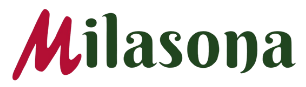If you were not aware that your computer has a name, now may be the time to give your computer a virtual handshake and introduce yourself. Every computer connected to a network has a name and an IP address.
Nevertheless, computer names are easy to identify as compared to randomized characters which can be difficult to remember. Take, for example, your car license plate, SSD 455BF. It will really take time to master that but having an office computer and homework station named Mila-Work and Mila-Home is much easier to remember.
In this post, I will show you how to find your computer/PC name in windows. Follow these steps for windows 7, windows 8, and Windows 10
Windows 7
- Click the “Start Menu”
- Right-Click on “Computer”
- Select “Properties”
- The computer name will be under the heading Computer name, domain and Workgroup settings
Windows 8
- Click on the “Windows” logo
- Key in + X to see the list of commands and options
- Click “System”
- The computer name will be under the heading computer name, domain and workgroup settings
Windows 10
- Open the “Control Panel“
- Click on “System and Security“
- The select “System”
- The Computer name will be under the heading Computer name, domain, and workgroup settings.
Alternatively, you can also just enter “pc name” in the search box on the taskbar (next to the start button) and windows will direct you to find the pc name.
Note:
- The computer name is also known as the HOSTNAME in terms of SOLIDWORKS Licensing. So don’t mumble when your IT or Software technician asks you for your computer name. They simply want to ensure that they have the correct computer.
I hope you can now find your computer name by yourself. Share this post and leave your thoughts and suggestions in the comments section.
Cheers!